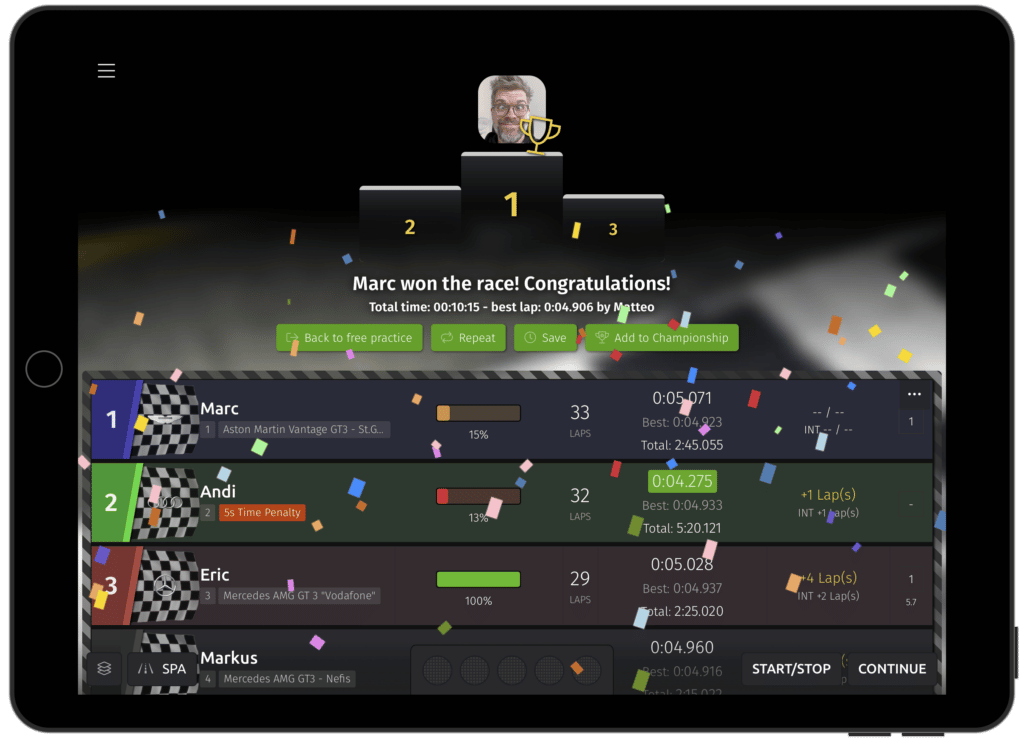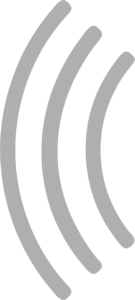Understanding events
SmartRace features three different types of events: Free practice, qualifyings and races. Free practices are the default mode and don’t need to be started. They also do never end, but you can reset them via the quick menu. When you start the app and connect it to your track, it will automatically be in free practice mode and you can just go ahead and drive. Since qualifyings and races feature more settings, they will be explained in the following.
The different event states
Each event can have different states. These are:
- No state – Usually only the case if you just started and connected the app.
- Prepare – all event settings have been made and the event is ready to be started.
- Starting – the start countdown is running.
- Jumpstart – SmartRace detected a jump start of someone.
- Running – green lights, the event is currently running.
- Suspended – a running event has been stopped.
- Restarting – the event is restarting after it had been suspended.
- Ended – the event because of lap or time limit (or it was ended manually).
Qualifyings
To start a qualifying, tap the “New Qualifying” item in the main menu under the “Drive” section. This will bring up a dialog which allows you to make some adjustments on how the qualifying should take place. These settings are rather easy: You can set the active track (which does the same as the track selector in the race screen) and the duration of the qualifying in minutes. Once you’re done with setting up your qualifying, hit the green “Start Qualifying” button on the bottom of the dialog, which will close the dialog and bring you back to the race screen.
Races
A race is started the same was as a qualifying, by tapping the “New Race” item in the main menu. The dialog is a bit more complex though. Weather, penalties and damage options are explained in the respective section of this manual. Besides that, the only difference to setting up a qualifying is the possibility to have lap or time based races. For lap based races, select “Laps” as the type of the race, which will give you another select field to set the target lap number. If you select “Time” as type, the selection next to the type selector will change to allow for selecting the target time (in minutes).
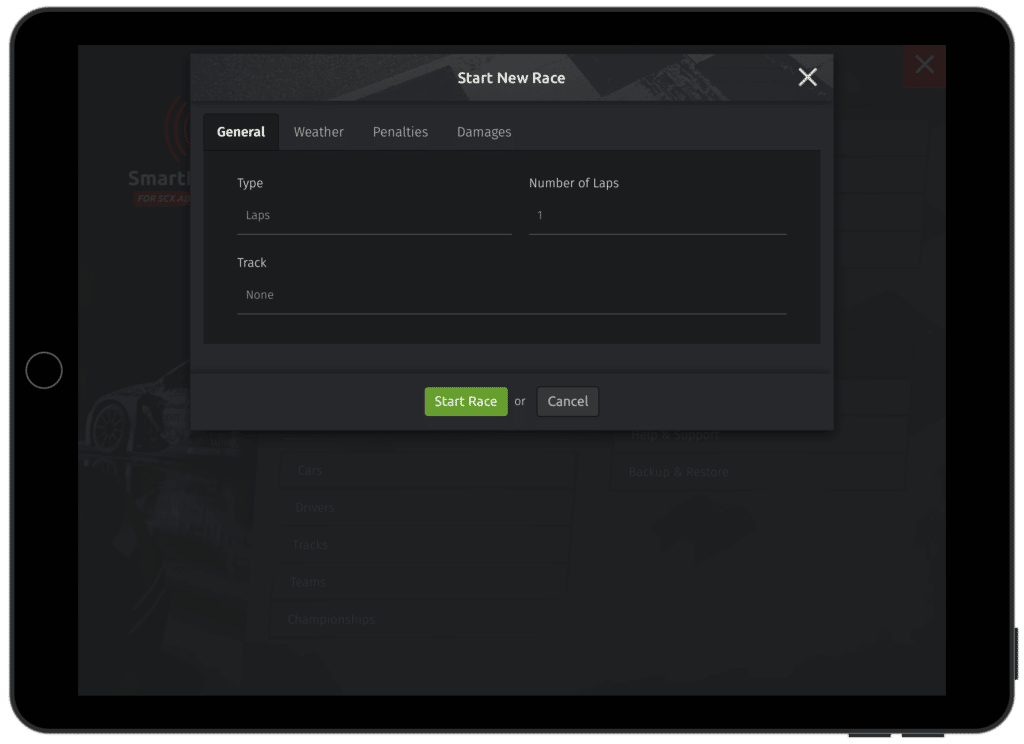
After an Event Ended
Once a qualifying or race ended, you’ll see the result screen. It shows the winner’s podium, as well as some textual information about the event result. The screen also gives you several options on how to proceed:
- Back to free practice – the event result is being discarded, the time table is getting reset and SmartRace is back in free practice mode.
- Repeat – lets you repeat the event with the exact same settings.
- Save – hit this button if you would like to save the event to the history.
- Add to Championship – this will bring up a dialog which lets you select which championship the event should be added to.